Convert Domains Into Clickable URLs in Google Sheets or Excel
Want to turn a list of domains into live, clickable links in seconds — without formulas breaking? You’re in the right place.
For Featured Snippet
To make a domain clickable in Google Sheets or Excel, use the =HYPERLINK(“https://” & A2) formula.
Replace A2 with the cell that contains the domain name. This formula adds the https:// prefix and makes the cell a working, clickable link.
Prefer a no-formula method? Use this free Domain Name to URL String Converter to convert raw domains into clickable links instantly — perfect for bulk workflows.
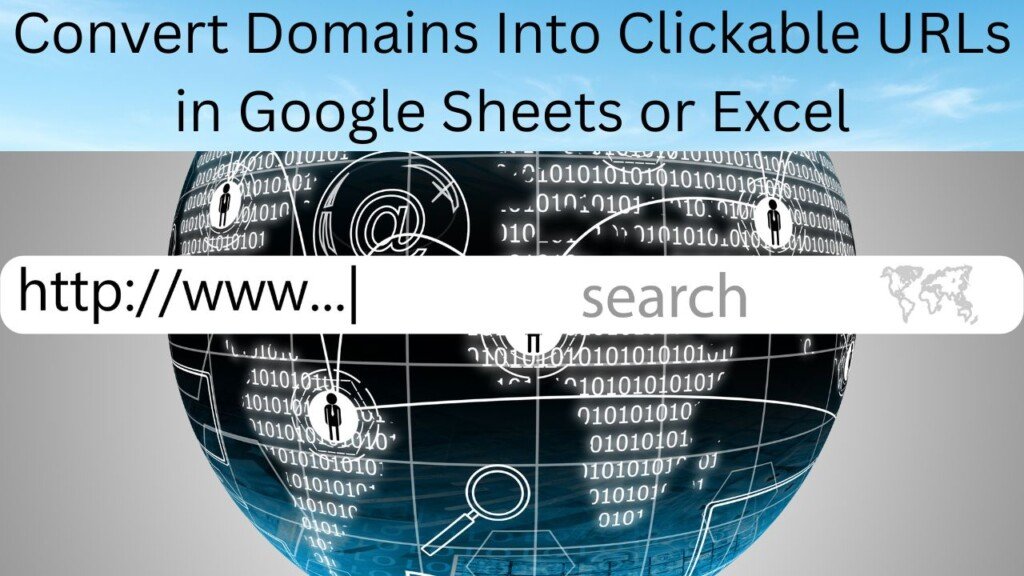
Why You’re Probably Here
You have a long list of raw domains like example.com, amazon.com, and seomediaworld.com, and none of them are clickable.
You tried manually adding https:// to each one. It sucked.
Then you tried a formula you found on Reddit. It worked… kind of… until it didn’t.
Let’s fix this for good.
Problem: Your Domains Are Just Plain Text
Solution: Use the HYPERLINK Formula
For Google Sheets Users
👉 Basic Method
Step 1: Add this formula in a new column
=HYPERLINK(“https://” & A2)
- A2 is your cell with the domain.
- This turns example.com into a clickable link: https://example.com.
🧪 Example Table
| A (Domain) | B (Clickable Link) |
| google.com | =HYPERLINK(“https://” & A2) → 🔗google.com |
| linkedin.com | =HYPERLINK(“https://” & A3) → 🔗linkedin.com |
What’s Happening?
- HYPERLINK turns text into a clickable link.
- “https://” is the prefix most domains need.
- & A2 sticks the domain to the end.
The Bulletproof Formula for Messy Data
Sometimes your list is chaotic — some domains already have https://, some don’t.
Use this instead:
=IF(LEFT(A2, 4)=”http”, HYPERLINK(A2), HYPERLINK(“https://” & A2))
Or even better (Sheets-specific):
=IF(REGEXMATCH(A2, “^https?://”), HYPERLINK(A2), HYPERLINK(“https://” & A2))
What it does:
- Checks if the domain already has a URL prefix.
- If yes, just hyperlink it as-is.
- If not, prepends https://.
Zero duplicates. No broken links. It just works.
For Microsoft Excel Users
Basic Method
Paste this into a new column:
=HYPERLINK(“https://” & A2)
Same logic as Sheets — but no fancy REGEXMATCH, so keep it simple.
Excel-Proofed Version (Handling Mistakes)
=IF(ISNUMBER(FIND(“http”, A2)), HYPERLINK(A2), HYPERLINK(“https://” & A2))
Works with messy or inconsistent domains.
The Low-Tech Method: Use Find and Replace (No Formulas)
Not a fan of formulas? Here’s the old-school method.
Step-by-step:
- Add a new column.
- Type https:// in a cell.
- Use Find and Replace (Ctrl+H).
- Replace ^ (or just leave “Find” blank) with https://.
- Done. Now every domain has the prefix. Paste into a new column and use Insert > Link.
⚠️ Use with caution. It’s fast but can mess up if your data is complex.
Common Problems & Quick Fixes
Problem: Formula is showing as plain text
Fix: Make sure the cell format is set to “Automatic” or “Plain Text,” not “Text.”
Problem: Formula returns #VALUE!
Fix: Use this version:
=IFERROR(HYPERLINK(“https://” & A2), “”)
It ignores empty or broken cells and avoids throwing errors.
Problem: Extra https://https://
Fix: Use conditional formula (explained above) that checks before adding.
For complex Excel issues, you can test formulas in real time using Excel Formula Bot — especially helpful if you’re not sure where it’s breaking.
From Formula to Workflow: Why This Matters
These formulas aren’t just techy tricks — they speed up real-world processes that matter in business.
Want to pair clickable links with enriched contact info? Hunter.io lets you fetch verified emails from the domains in just a few clicks.
For the Prospector:
Clickable URLs let you open and vet 100+ websites fast. Perfect for checking if a lead’s site looks legit before outreach.
For the Competitor Analyst:
Open homepage after homepage to spot new features, pricing pages, or content strategies — without copying and pasting every URL.
For the Content Marketer:
Quickly scan potential guest post targets, niche blogs, or broken link building candidates by making your sheet interactive.
Want to Skip the Spreadsheet Altogether?
Why bother with formulas if you can automate the whole thing?
Try our Domain to URL Converter Tool
- Instantly converts raw domains to full https:// URLs
- Handles bulk inputs
- 100% Free
- Fixes broken formatting issues Excel can’t
Click here to try it → Domain Name to URL String Tool
Final Thoughts: Stop Doing This Manually
You shouldn’t be spending 20 minutes clicking through a list of dead text.
Use the formulas. Or use our tool. But stop wasting time.
Already have full URLs and want to extract root domains instead? Try the Bulk URL to Domain Converter — works great for backlink audits and lead segmentation.
Start by applying the HYPERLINK formula to just one row. Then watch your entire sheet come alive.