Outreach Tools Rejecting Your Domains? Format Them Properly First
Cold outreach is already hard. But what’s worse than getting ignored? Getting rejected before you can even hit send.
You plug your domain into SalesLoft, Lemlist, or Outreach.io — and bam — denied.
No emails sent. No prospects contacted. No pipeline progress.
If your tool is rejecting plain domains like yourbrand.com, it may expect a proper URL format instead. You can instantly fix that using this Domain-to-URL String Converter — it turns raw domains into valid, platform-friendly URLs in seconds.
But here’s the good news: this isn’t a permanent problem. It’s a fixable one.
And the fix is simple: authenticate your domain properly.
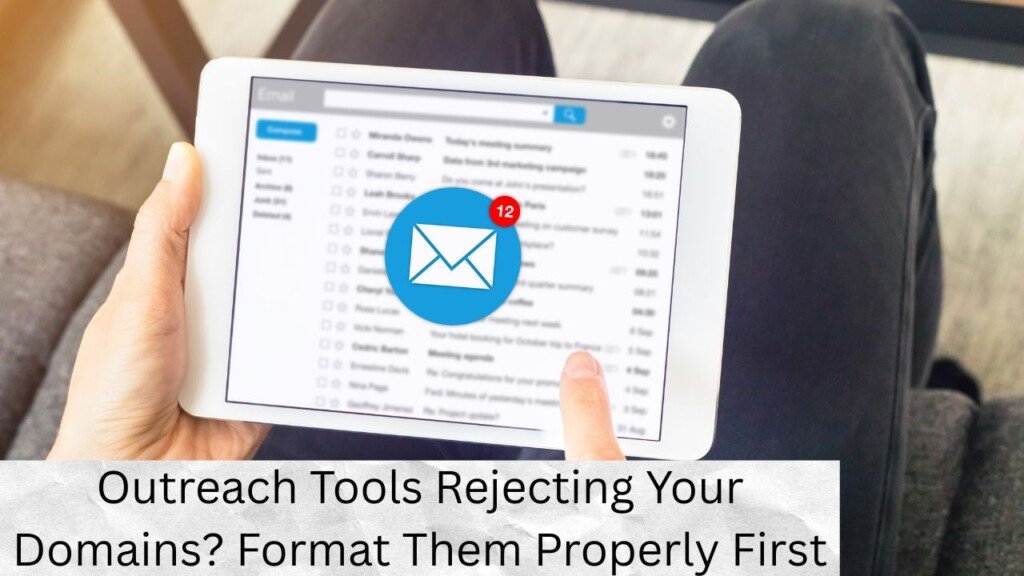
Why Are Outreach Tools Rejecting My Domain?
Outreach tools reject domains because they lack authentication. They want proof that your domain belongs to you and that you’re authorized to send email from it.
This proof comes from three DNS records: SPF, DKIM, and DMARC.
Without these?
Your emails look shady. Outreach platforms block you. ESPs (like Gmail or Outlook) mark you as spam.
It’s not personal — it’s protocol.
How to Fix Domain Rejection from Outreach Tools
Add three DNS records:
- SPF – Lists authorized sending sources (like Gmail, HubSpot, Mailgun)
- DKIM – Digitally signs your emails to verify authenticity
- DMARC – Tells inboxes what to do with unauthenticated mail
These records build trust. With inboxes. With platforms. With people.
Now let’s walk through it in a structured, simple way.
The Deliverability Flywheel: Why This is More Than a Technical Fix
This isn’t just a box to check.
It’s the start of a virtuous cycle that improves your entire email game.
Here’s what happens when you configure your domain properly:
| Action | Impact |
| You add SPF, DKIM, and DMARC | Your domain gets accepted by outreach tools |
| Your emails become authenticated | You land in inboxes, not spam folders |
| You get more opens, clicks, replies | Your sender reputation improves |
| Higher engagement signals to inbox providers | Your future emails get even better placement |
This creates a self-reinforcing loop — a “deliverability flywheel.”
Set it up once, and your outreach improves every day after.
🛠️ Phase 1: The Non-Negotiable DNS Records (The Fix)
These are the baseline for trust. Don’t skip them.
🧨 Problem: Your Outreach Tool Doesn’t Know You’re a Valid Sender
✅ Solution: Add an SPF Record
What it does: SPF (Sender Policy Framework) tells inboxes which servers can send mail for your domain.
How to fix it:
- Go to your domain provider (e.g., GoDaddy, Namecheap, Cloudflare).
- Navigate to your DNS zone.
- Add this TXT record:
v=spf1 include:_spf.google.com ~all
This example is for Google Workspace. Use the one your tool gives you.
🧨 Problem: Your Emails Aren’t Digitally Verified
✅ Solution: Add a DKIM Record
What it does: DKIM adds a digital signature to your emails. It proves the content wasn’t tampered with.
How to fix it:
- Inside your outreach tool (like Lemlist or HubSpot), go to domain authentication.
- Copy the CNAME DKIM record provided.
- Paste it into your domain’s DNS like this:
Name: default._domainkey
Type: CNAME
Value: dkim.yourtool.com
Use the actual values from your tool — each one is unique.
🧨 Problem: ESPs Don’t Know How to Handle Suspicious Emails
✅ Solution: Add a DMARC Record
What it does: DMARC (Domain-based Message Authentication Reporting & Conformance) sets a policy for what inboxes should do with unauthenticated messages.
How to fix it:
Add this TXT record to DNS:
v=DMARC1; p=none; rua=mailto:postmaster@yourdomain.com
“p=none” means “just monitor.” You can later change it to p=reject for full enforcement.
💥 Phase 2: The Best Practices for Deliverability (The Prevention)
Once you’ve added those records, here’s how to keep things healthy.
Warm Up New Domains
A new domain is like a stranger at the party. Nobody trusts it.
You need to warm it up gradually:
- Send a few emails per day manually
- Use email warm-up tools like Instantly or Mailwarm
- Build trust before you blast
Check for Blacklists Before You Send
You might’ve bought a domain with a shady past.
Run a check using:
- Spamhaus
- MXToolbox
- Google Postmaster Tools
If you’re on a blacklist, request removal — or use a cleaner domain.
Fix Domain-Only URLs Before Sending
Outreach tools reject plain domains like yourdomain.com.
Fix it using full URLs:
✅ https://www.yourdomain.com
❌ yourdomain.com
Need to format many at once?
Use this free domain-to-URL tool.
Did You Make One of These Common Domain Setup Mistakes?
Use this quick checklist to debug rejections:
- Did you paste the full record exactly?
- Do you have multiple SPF records? (Only one is allowed)
- Did you use the wrong record type (TXT vs. CNAME)?
- Has DNS propagation completed? (Wait up to 24 hours)
- Any typos, extra spaces, or missing characters?
Fix one of these — and your domain might just start working instantly.
Real Example: Connecting a Domain to SalesLoft
Let’s say you use SalesLoft. Here’s how the flow works:
- Open SalesLoft > Settings > Email > Domain Authentication
- Copy the SPF and DKIM records it provides
- Open your DNS provider (like Cloudflare)
- Add them exactly — don’t change formatting
- Wait for records to validate. That’s it.
Future-Proof Your Outreach: Building a Proactive System
Set it up once, but don’t stop there.
To stay ahead of problems, build this into your workflow.
The ‘Golden Rule’ of Domain Acquisition
Before you use any new domain:
- Run it through MXToolbox
- Check if SPF, DKIM, and DMARC already exist
- Look for blacklists
- Spend 20 minutes fixing issues before they cost you campaigns
This tiny step saves hours of troubleshooting later.
The Quarterly DNS Audit
Block out 20 minutes every quarter. Here’s what to check:
- Are SPF, DKIM, and DMARC records still active?
- Did any records expire?
- Has your outreach tool changed providers or record formats?
- Is your domain still clean on blacklists?
Catch problems before they stop your campaigns cold.
The Domain is Fixed. Now What?
You’ve done the work. Now put it to use:
- Connect Your Tool: Go back into SalesLoft, Lemlist, or HubSpot. Try connecting your domain again.
- Warm It Up: Start small — 10-20 emails/day. Build trust before scaling up.
- Monitor & Refine: Watch bounce rates, open rates, and replies. These metrics show if your domain’s working well.
This isn’t the end. It’s the beginning of smarter, safer outreach.
Final Thoughts
Your outreach tool doesn’t hate your domain — it just doesn’t trust it.
That’s fair. Email is filled with abuse. Platforms and inboxes want proof you’re not one of the bad guys.
SPF, DKIM, and DMARC give you that proof. Once set up, they unlock your outreach potential.
Start now — before another campaign goes nowhere.
FAQ: Quick Answers for Outreach Success
Q: What is an SPF record?
A: It tells inboxes who’s allowed to send on your domain’s behalf.
Q: What is DKIM?
A: It adds a digital signature to verify emails aren’t tampered with.
Q: What is DMARC?
A: It sets the rules for what to do with suspicious mail.
Q: How can I check domain reputation?
A: Use Spamhaus, MXToolbox, Talos, or Google Postmaster Tools.
Q: Why does my outreach tool reject plain domain URLs?
A: Because they need full URLs (with https://). Fix them using this free URL formatting tool.