Stop Manually Counting Words! The Easiest Ways to Count Words in PDFs and Web Pages
Tired of spending forever highlighting text and counting words by hand? You’re not alone. Manually counting words in PDFs or web pages is a huge time drain, and honestly, it’s unnecessary in 2025. Whether you’re a student racing against a deadline or a content marketer analyzing competitors, you need a fast, reliable method to get your word count — without the headache.
This post shows you exactly how to do that. We’ll walk you through the easiest solutions for any file or page, troubleshoot common problems, and even share some pro tips for power users. If you’ve ever asked yourself, “How do I count words in a locked PDF?” or “Is there a word counter for Google Docs?” — you’re in the right place.
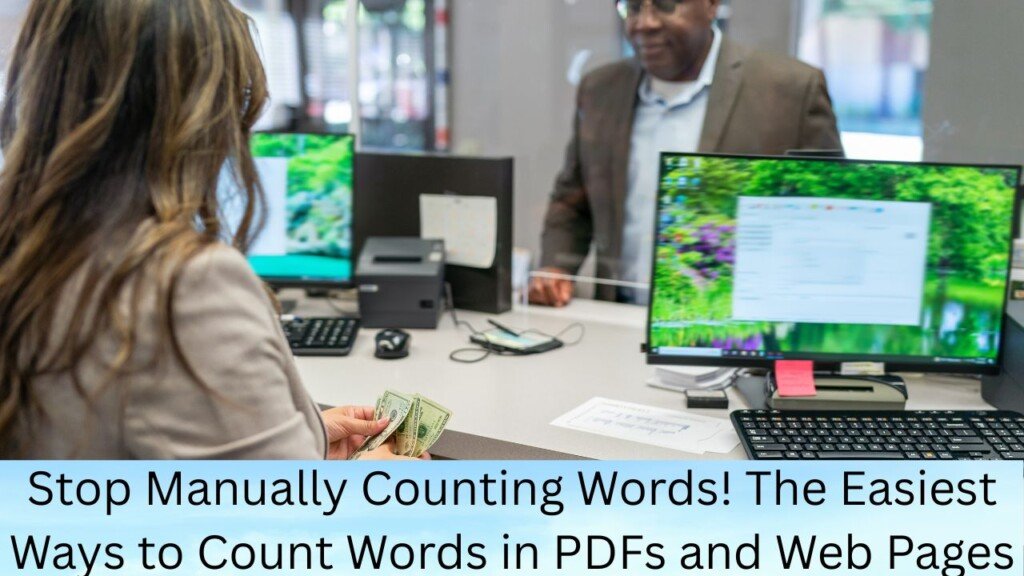
The Problem & The Simple Fix: Copy-Paste Your Way to Instant Word Count
Problem: You have a PDF or web page with selectable text, and you need a quick, accurate word count.
Solution: Use the classic copy-paste method.
How it works:
- Press Ctrl + A (Windows) or Cmd + A (Mac) to select all text.
- Press Ctrl + C or Cmd + C to copy.
- Paste into tools like Google Docs, Microsoft Word, or online word counters like SEO Media World’s free word counter.
This approach is fast, free, and usually precise. But watch out for headers, footers, or sidebars sneaking in — those can skew your count.
Quick Answers: How Do I Count Words in a PDF or Web Page?
- PDFs: Select all text → Copy → Paste into a word processor or trusted online word counter.
- Web Pages: Highlight desired text → Copy → Paste into your counting tool or use a browser extension that counts words instantly.
Simple, right? This beats counting every word manually, hands down.
Top Tools for Counting Words: Which One’s Right for You?
| Tool Name | Best For | Key Feature |
|---|---|---|
| WordCounter.net | General word counting | Clean interface, no sign-up required |
| Countable | Real-time feedback | Great for editing with live counts |
| OnlineWordCount.com | Quick PDF uploads | Supports direct PDF uploads |
| SEO Media World Tool | All-in-one (PDF & web) | No registration, easy URL or text input |
| Google Docs | Collaborative writing | Built-in word count, cloud storage |
Many users ask, “Is there a word counter for Google Docs?” — and yes, Google Docs has a built-in word counter under Tools > Word count. But it only works for documents you can open and edit in Google Docs.
Counting Words in PDFs: Different Methods for Different Situations
Method A: Copy-Paste for Selectable PDFs
If your PDF lets you highlight text, the copy-paste trick above is your best bet. This method is fast and free, perfect for research papers or essays.
Method B: Use Online PDF Word Counters
When you don’t want to mess with copy-pasting or have large documents, upload your file to tools like WordCounter.net. They extract the text and count words automatically.
What If the PDF is Locked or Scanned?
This is a common headache. Locked PDFs prevent you from copying text. Scanned PDFs are basically images — so you can’t select text at all.
Solution: Use OCR (Optical Character Recognition) software to convert images to editable text.
Steps to handle locked or scanned PDFs:
- Use an OCR tool like Adobe Acrobat Pro’s OCR feature, Google Drive’s OCR, or OnlineOCR.net.
- Convert the scanned pages into selectable, editable text.
- Copy or upload that text into your word counter.
This process might sound technical but is surprisingly user-friendly once you know the tools.
Counting Words on Web Pages: Fast Tools for Writers and Marketers
Problem: You need to count words on web pages for SEO or competitive research — no copy-pasting, no guesswork.
Solution: Use browser extensions or built-in browser functions.
- Browser Extensions: Chrome’s Word Count Tool and Firefox’s Word Count extensions let you highlight text or analyze whole pages for instant word counts.
- Advanced Users: Use your browser’s Find/Search function (Ctrl+F or Cmd+F) to count how often specific keywords or phrases appear — useful for content audits or SEO keyword density analysis.
Troubleshooting Common Word Count Issues
| Issue | Fix |
|---|---|
| Word count differs between apps | Different tools count elements differently (e.g., hyphenated words). Cross-check with 2 tools. |
| Count includes headers & footers | Manually exclude or select only the main text to avoid inflating numbers. |
| Online tool won’t load or process | Clear cache, check file size limits, or try another reliable tool like SEO Media World’s. |
| Can’t select text in PDF | Use OCR software to convert scanned pages to editable text before counting. |
Power User Tips: Go Beyond Basic Counting
- Use Ctrl + F / Cmd + F to search and count specific words or phrases on web pages.
- Extract page content with browser Inspect Element for in-depth analysis (advanced).
- Combine word counting with tools like Grammarly or the Hemingway App to improve readability and writing style as you check length.
Why Accurate Word Count Matters
In academic writing, staying within word limits is crucial — too short might miss points, too long wastes time and can cost grades. For content marketers, word count impacts SEO rankings and reader engagement. Accurate word counts help you plan, edit, and meet your goals with confidence.
Final Tips to Save Time and Get It Right
- Always double-check word counts with more than one tool for important submissions.
- Remove irrelevant text like page numbers and footers before counting.
- Keep track of word counts for individual sections if your assignment requires it.
- Bookmark and use the SEO Media World Free Word Counter — it handles PDFs, web pages, and plain text in seconds.
Conclusion: Stop Counting Words Manually — Save Time and Focus on Writing
Manual word counting is outdated and inefficient. Using the methods and tools here, you can quickly get accurate word counts for PDFs, web pages, and more. This means less time stressing and more time writing better content.
By embracing these simple techniques, students, writers, and professionals in the USA can boost productivity and meet their word count goals without fuss. Ready to try it? Head over to the free online word counter and see how easy it is to stop counting words manually.