Where Is a Website Really Hosted? Don’t Trust the Domain – Check the IP Instead
The domain name won’t tell you where a website is truly hosted. You need to check its IP address, which reveals the actual server location — not the front-facing domain. Use an IP lookup tool to bypass misleading domain extensions and CDNs.
Think That .co.uk Site Is in London? Think Again.
You’re researching a competitor — maybe example.co.uk — and assume they’re hosted in the UK. Makes sense, right?
Wrong. A reverse IP lookup shows they’re hosted in Virginia, USA.
That tiny detail changes everything:
- You’re not competing with a local UK site.
- Their server speed is optimized for a U.S. audience.
- Their domain extension? Pure branding — not geography.
This happens a lot, and unless you check the server IP, you’re working off bad assumptions.
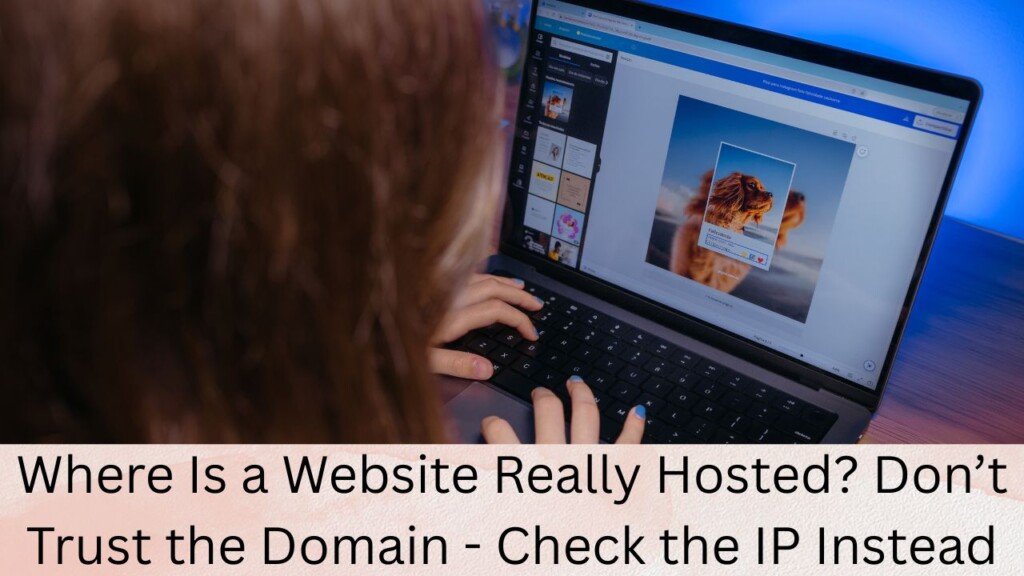
Why Your Gut Feeling About Hosting Might Be Wrong
Domain names are like disguises. They tell you what the brand wants you to believe — not what’s technically happening.
Here’s where the confusion creeps in:
| Signal You See | What You Assume | What’s Actually True |
| Domain ends in .de | “It’s hosted in Germany” | Could be hosted in the U.S. |
| Loads fast for you | “Must be close by” | That’s the CDN talking |
| Local-looking brand | “Targeting my region” | Targeting globally |
So how do you unmask the real host?
Step-by-Step: How to Find a Website’s Real Hosting Location
Step 1: Do a DNS Lookup (It’s Like an Internet Phone Book)
Every website name is just a shortcut to its IP address.
Think of DNS as a phone book:
You look up “example.com” → DNS tells you “IP: 198.51.100.42”
You can do this with nslookup, dig, or online tools.
But there’s an easier way.
It skips the command line and gives you the raw IP directly.
You can do this with nslookup, dig, or try an online DNS Lookup Tool by MxToolbox — no setup needed.
Step 2: Use IP Geolocation to Pinpoint the Hosting Country
Now that you’ve got the IP, it’s time to map it.
This part’s like GPS for servers.
Drop that IP into a geolocation database, and boom — you’ve got:
- Country
- City (roughly)
- Hosting provider
Note: It’s not always pin-point accurate, but it’s solid for regional insights.
Step 3: Watch Out for CDN ‘Misdirection’
⚠️ Don’t get fooled by CDNs like Cloudflare.
CDNs show an edge server’s IP — not the origin hosting server. And that’s by design.
CDNs intentionally mask your real server to:
- Speed up load time
- Protect from DDoS
- Reduce bandwidth costs
So if your IP lookup shows something like Cloudflare, it doesn’t mean you’ve hit a wall — it just means the site is well optimized.
Still curious about the original host? You’ll need to look for deeper clues like:
- DNS history tools (view past records)
- ASN (Autonomous System Number) checks
- Ping-trace routes to bypass the CDN layer
Real-World Use Cases: Why This Matters
You’re not just curious. You’re solving a problem. So here’s how IP-based hosting checks help professionals like you:
SEO & Geo-Targeting
- Scenario: You’re losing rankings in a region.
- Use: Check if competitors host servers closer to your target audience.
- Outcome: You migrate to a data center near your users to reduce TTFB (Time To First Byte).
Cybersecurity & Risk Audits
- Scenario: You find a suspicious .org site.
- Use: IP lookup shows it’s hosted in a high-risk country.
- Outcome: You avoid linking to it and flag it for review.
Try AbuseIPDB to check if the IP has been reported for spam, malware, or DDoS.
Performance Troubleshooting
- Scenario: Your site loads slowly in Europe.
- Use: IP location shows your host is in California.
- Outcome: You move to a Frankfurt server for local speed gains.
Bonus: Test It Out Yourself
Let’s put it to the test:
- Copy a domain like bbc.co.uk
- Paste it in this tool → URL to IP Tool
- Check the IP and note the country
- Was it where you expected?
Your Final Action Plan: Stop Assuming, Start Verifying
Here’s your TL;DR cheat sheet:
| Step | What to Do | Tool/Tip |
| 1 | Lookup the IP of the website | URL to IP Tool |
| 2 | Geolocate that IP | Use any IP geolocation database |
| 3 | Identify if it’s a CDN | Check if the IP belongs to Cloudflare, Akamai, etc. |
| 4 | Analyze the result | Use the info to assess SEO, speed, and trustworthiness |
The IP address is your real source of truth — not the domain name, and definitely not how the site looks.
Final Thought
If you care about SEO, site speed, cybersecurity, or link trust — you need to know where sites are truly hosted.
And thanks to this tool, it takes less than 10 seconds.
🔍 Try it now: Find the real IP behind any URL
You might be surprised by what you find.