Got a List of Domains? Here’s How to Find the People Behind Them
Let’s say you’ve just exported a juicy list of domains using a tool like Bulk URL to domain converter. Nice work.
But now what?
Those domains are pretty much useless unless you can reach the humans behind them. You’re not pitching a domain—you’re reaching out to a decision-maker: someone who can say “yes” to your offer.
In this post, I’ll show you how to go from a faceless list of domains to real people with real email addresses, ready for strategic outreach—whether you’re in sales, PR, link building, or partnership mode.
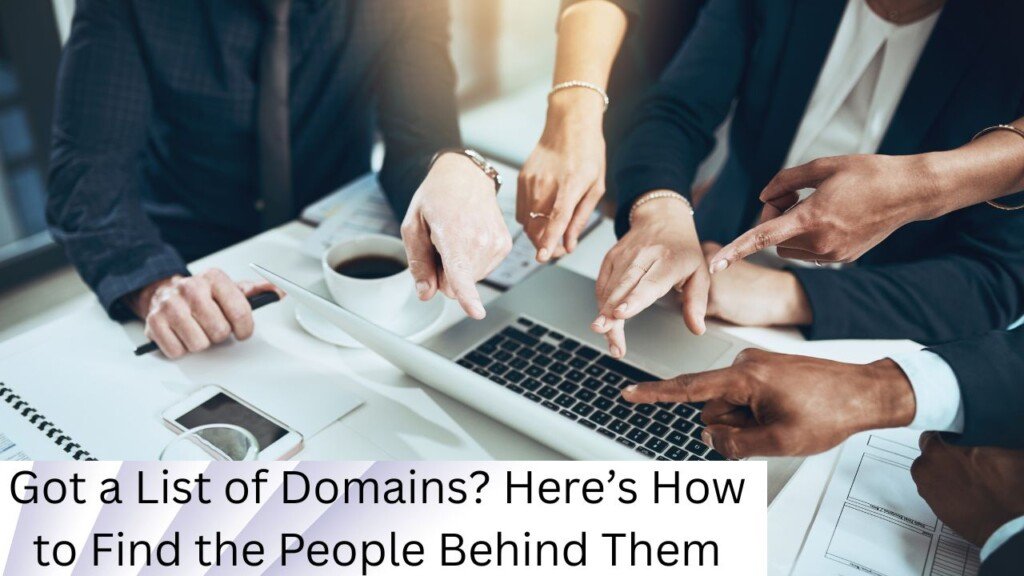
Why Just a Domain Isn’t Enough
A domain is like a storefront. It tells you where a company lives online, but not who works there or who to talk to.
That’s the actual challenge. Most marketers, SDRs, and founders don’t need just any contact—they need the right contact:
- The editor for a link building pitch
- The founder for a partnership
- The CMO for a cold B2B sales email
- The recruiter for a job opportunity
You get the idea.
Getting generic emails like info@, hello@, or support@ just won’t cut it. Those inboxes are digital black holes.
What you need is the verified email address of the right person.
Step 1: Find Out Who You Should Contact
Before you even think about emails, figure out who you’re trying to reach. Sounds obvious, but most folks skip this.
🎯 Define the Role (Not Just the Name)
Depending on your outreach goal, here’s who you might target:
| Goal | Ideal Contact |
| Link building / PR | Content Manager, Editor, PR Lead |
| Sales or Partnerships | Head of Business Development, Partnerships Manager |
| Job opportunity | Head of Talent, Technical Recruiter |
| Product outreach | Marketing Manager, Growth Lead, CMO |
Tip: Don’t try to message “CEO” for every use case. It rarely works unless it’s a very small startup.
Step 2: Find the Person Behind the Domain
Okay, now that you know who you want, how do you find them?
1. Use LinkedIn (the Obvious One)
Go to LinkedIn → search for the company name → click “People” tab → filter by job titles like “Marketing,” “Editor,” “Growth.”
This gives you real names. Screenshot or save them in your spreadsheet.
For more advanced filtering, try LinkedIn Sales Navigator. It’s a paid tool but lets you filter by:
- Job title
- Department
- Location
- Time at company
- Company size
2. About Pages and Team Sections
Many small to medium-sized websites list their team on their site.
Look for:
- /about-us
- /team
- /contact
- /press
Some even include direct emails or Twitter handles.
Step 3: Find Their Email Address
Now we’re talking.
You’ve got:
✅ The domain
✅ The person’s name
All that’s missing is the email address.
There are two main ways to do this: manually or with tools.
🧠 Method A: Manual (Free) Email Discovery
Great for small lists or high-value targets. Here’s how:
1. Google Search Operators (aka Google Dorks)
Use these search queries on Google:
site:domain.com “@domain.com”
site:domain.com “John Doe”
“John Doe” + “email” + “company”
You’ll sometimes find emails hidden in:
- Blog author bios
- Team pages
- PDFs or investor decks
- Job listings
2. Email Permutation + Verification
Most companies follow standard email formats. Some common ones:
| Format | Example |
| firstname.lastname@ | john.doe@domain.com |
| first@ | john@domain.com |
| f.lastname@ | j.doe@domain.com |
| first_last@ | john_doe@domain.com |
Use a free email permutator sheet, input the person’s name + domain, and test each one with a verification tool (we’ll get to that).
⚙️ Method B: Use an Email Finder Tool (Faster + Scalable)
If you’re working with more than 10-15 domains, use a tool. They automate the grunt work.
Here are some solid tools (and what they’re good at):
| Tool | Best For | Unique Feature |
| Hunter.io | Finding all emails on a domain | Shows sources + confidence score |
| Apollo.io | Deep data + email + CRM all-in-one | Filters by title, industry, funding |
| Snov.io | Outreach + CRM + verification | Campaign automation |
| Lusha | B2B sales & contact enrichment | Adds phone numbers too |
| Voila Norbert | Clean UI for single email lookup | High accuracy |
Pro tip: Use their Chrome extensions while browsing LinkedIn or websites. Saves you a ton of time.
Step 4: Always Verify Before You Send
Seriously. Sending emails to unverified addresses will:
- Kill your deliverability
- Land you in spam
- Damage your sender score
- Waste your credits and time
🛠 Tools for Email Verification
You can use dedicated verifiers or those built into finder tools.
Here are a few:
| Verifier | Notes |
| NeverBounce | Great for bulk list cleaning |
| ZeroBounce | Adds extra info like job titles |
| Hunter Verifier | Perfect for verifying permutations |
| Snov.io Verifier | Works best when using Snov’s outreach |
What verification checks:
- Syntax (is it formatted right?)
- Domain status (does the domain accept mail?)
- MX records (can it receive emails?)
- SMTP response (is inbox live?)
Always clean your list before you hit send.
Step 5: Build a Repeatable Workflow
Here’s the full process in bite-sized steps:
- Extract domains using something like Bulk URL to Domain Converter
- Identify who to contact based on your goal
- Use LinkedIn or website to find their name + title
- Use a tool or Google to find their email
- Verify the email
- Reach out with personalized pitch
Repeat this for each domain on your list. Track it all in a CRM or spreadsheet.
Common FAQs
Q: Is this legal in the US?
Yes. Just make sure your email complies with CAN-SPAM: identify yourself, offer an opt-out, and don’t be shady.
Q: What if I can’t find anyone?
Try reaching out via LinkedIn first. Or pivot to a generic email, but make your message feel personal.
Q: Can I find Gmail or Yahoo addresses this way?
Not easily. Most tools stick to business emails tied to domains.
Q: What’s a good reply rate?
Anywhere from 5–20% depending on your personalization, offer, and timing.
Final Thoughts
You’ve got the domains. That’s a solid start.
But turning that into relationships, leads, backlinks, or deals? That takes strategy. And a human touch.
Don’t blast 500 unverified emails. Build targeted lists. Reach out to the right people. And verify before you hit send.
Once you’ve got the domains, use this guide to find the people behind them.